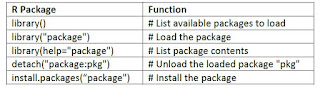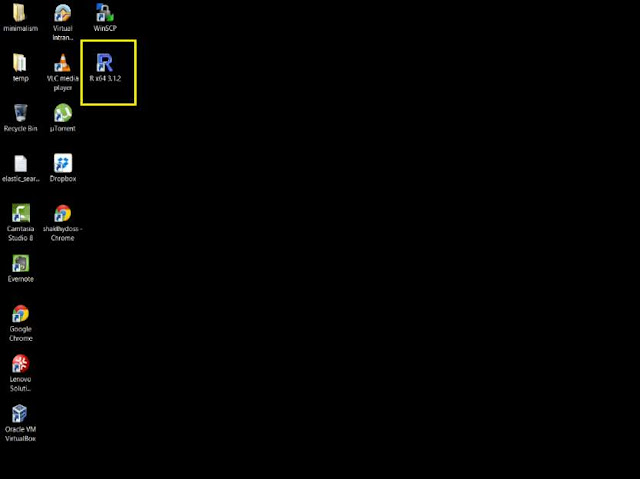As I delve more into Data science, AI, Deep Learning & Machine Learning I came across CRISP - DM methodology which eventually help from transforming raw data into a model to be used in data processing & analysis.
So what exactly is CRISP-DM? Without going into much detail about research paper describing history of CRISP-DM, we can define it as cross industry standard process for data mining.
(Above image is courtesy of Wikipedia related article for CRISP-DM)
Lets briefly describe each of these used terms for better understandings:
Note: Remember 80% effort and success of this CRISP-DM is based on till this point i.e. BU, DU & DP
So what exactly is CRISP-DM? Without going into much detail about research paper describing history of CRISP-DM, we can define it as cross industry standard process for data mining.
(Above image is courtesy of Wikipedia related article for CRISP-DM)
Lets briefly describe each of these used terms for better understandings:
Business understanding:
Do we need to understand project goals & requirement related to business architecture. Used this raw information into data mining for defining exactly business problem and sketch its initial solution plan.
Data Understanding:
Understand raw data and about data collection, its initials and how to transform it to be reusable data
Data Preparation:
The tasks & activities require to convert raw data & its transformation to final dataset
Note: Remember 80% effort and success of this CRISP-DM is based on till this point i.e. BU, DU & DP
Model Building/Modeling:
Different modeling techniques can be used & applied related to formation of data and it can be looped back to reach to required data preparation. Goal is to produced a quality model so final result can be trusted & relied on.
Model Validation:
Validate model against possible future unseen data or test data seperat earlier in order to make sure key business value have been achieved.
Deployment:
Deployment related to production use and re-evaluate